Theming an Android app
Changing the global appearance of an app is a common scenario to provide a brand specific look. We can change the appearance of a Widget via the Tabris.js API or use a native platform specific mechanism to change the apps style. The later mechanism is only available on Android, since iOS does not have the concept of an app theme.
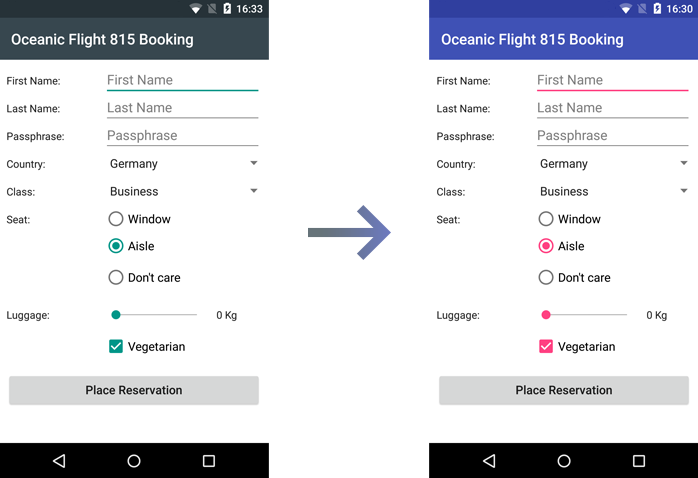
Android native theme
When the Tabris.js API is not sufficient to style all aspects of a Widget it is possible to provide a native theme on Android. The main use-case is to set the primary and accent colors which are used throughout the apps widgets. These colors are also applied on the StatusBar and in the Android task switcher.
Declaring a theme
The following theme file res/android/values/myapp_theme.xml depicts how to define your custom color palette. The paths folder structure has to start next to the apps config.xml in the cordova/ folder.
<?xml version="1.0" encoding="utf-8"?>
<resources>
<style name="Theme.MyApp" parent="@style/Theme.Tabris.Light.DarkAppBar">
<item name="colorPrimary">#00d2c1</item>
<item name="colorPrimaryDark">#00b2a4</item>
<item name="colorAccent">#00b2a4</item>
</style>
</resources>
The xml file configures the colorPrimary, colorPrimaryDark and colorAccent. It also inherits from the base theme @style/Theme.Tabris.Light.DarkAppBar which is provided by the Tabris.js Android platform. To apply the styling correctly a custom theme has to inherit from one of the three Tabris.js base themes:
@style/Theme.Tabris(dark theme)@style/Theme.Tabris.Light(light theme)@style/Theme.Tabris.Light.DarkAppBar(light theme with darkNavigationView` toolbar; default)
Applying a theme
With the theme file created, we have to apply in our Tabris.js app. First we declare where to find our theme file and than register it with our Android app.
These configuration steps are straight forward with the elements available in the apps config.xml. The following excerpt shows how to copy the created myapp_theme.xml via the <resource-file> element into the app and to apply it via the <preference> element.
<platform name="android">
<resource-file src="res/android/values/myapp_theme.xml"
target="app/src/main/res/values/myapp_theme.xml" />
<preference name="Theme" value="@style/Theme.MyApp" />
</platform>
The target attribute of the <resource-file> has to point to the exact path as shown above, while the file name myapp_theme.xml can vary. The <preference> value attribute has to reference the declared theme in the Android typical notation of @style/Theme.MyApp.
Further resources
- See the build documentation for more information on the available preferences.
- See the
tabris-plugin-lottiefor an example of custom Android theme applied in a Tabris.js app.

